If you back up your iPhone or iPad, you'll have a copy of your information to use in case your device is ever replaced, lost or damaged.
- Connect your device to a Wi-Fi network.
- Go to Settings > [your name], and tap iCloud.
![iPhone showing the screen at Settings [your name]. iCloud is selected.](https://support.apple.com/library/content/dam/edam/applecare/images/en_US/icloud/ios16-iphone-13-pro-settings-apple-id-icloud-cropped.png)
- Tap iCloud Backup.
- Tap Back Up Now. Stay connected to your Wi-Fi network until the process has finished. Under Back Up Now, you'll see the date and time of your last backup. If you receive an alert that states you don't have enough iCloud storage space to complete the backup you can buy more from Apple via your device.
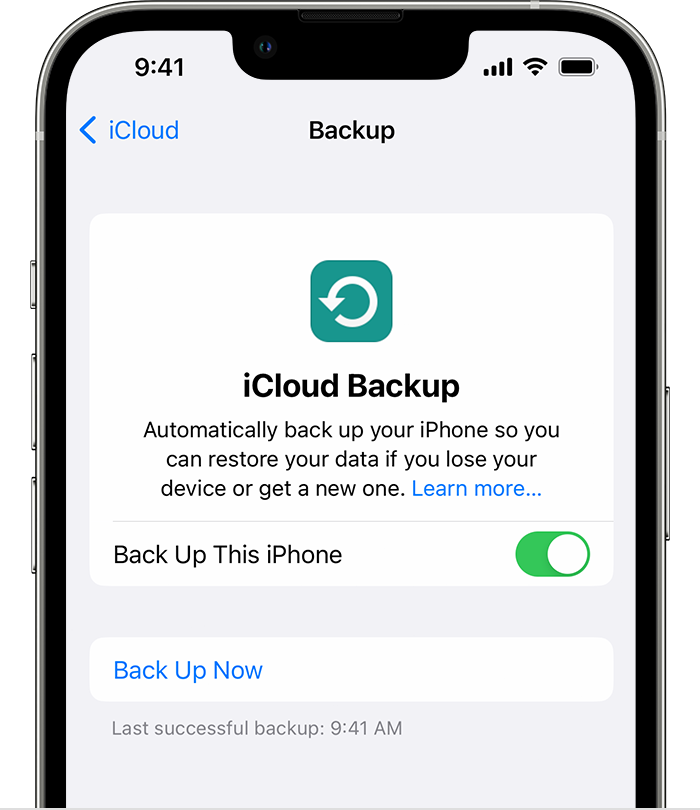
Back up automatically with iCloud Backup
- Make sure iCloud Backup is turned on in Settings > [your name] > iCloud > iCloud Backup.
- Connect your device to a power source.
- Connect your device to a Wi-Fi network.
- Make sure your device's screen is locked.
- If you receive an alert that states you don't have enough iCloud storage space to complete the backup, follow the onscreen steps to buy more storage.
